- Home
- Safeguarding
- Safer Schools England App
Safer Schools England App
Safeguarding Information at Your Fingertips
The online world can be a bit overwhelming at times but it is important we understand what our children are doing online so we can help make them safer. The Safer Schools England App aims to help with this.
We are delighted to invite you to download the new Safer Schools England App, provided as part of our school insurance package with Zurich Municipal.
About the App
The App is designed to support and educate children, by empowering them both at school and at home.  The App provides your child with relevant, age-appropriate information on popular online safety topics and platforms. As a parent/carer, you will receive advice and guidance on how to help keep them safer online.
The App provides your child with relevant, age-appropriate information on popular online safety topics and platforms. As a parent/carer, you will receive advice and guidance on how to help keep them safer online.
The Safer Schools England App helps to educate, empower and protect children and those charged with helping to keep them safe as they navigate the world of technology and social media.
Download the “Safer Schools England” app from your app store. When you have downloaded the app you need a PIN number to access the resources. Parents, staff, and students all have different PIN numbers.
Our school PIN number has been sent via Arbor. Please speak to a member of staff if you cannot place the PIN and would like it to be re-shared with you.
Parents and carers have access to information on the popular social media platforms used by their children and their friends. You are also provided with insight on critical issues such as bullying, sexting, and gaming and are given easy-to-follow advice on how they can make their homes and the devices they give their children safer.
Parents can build their level of confidence by completing Parental Digital Proficiency tests in the App
Important Note – When you set up the app, it is really useful to enable the push notifications because it lets you know when there are any changes to privacy settings on different sites and social media platforms as well as any information that you might need to know about new features of apps that your children might be using that you are not aware of yet.
We are really excited about this resource that we can share with you and hope that it is as useful as we think it can and will be.
Download the Safer Schools England App now (instructions below)!
Downloading the App:
Step 1:
If you are using an iOS device, visit the Apple App Store and search ‘Safer Schools England’. If you are using an Android device, visit the Google Play store and search ‘Safer Schools England’.
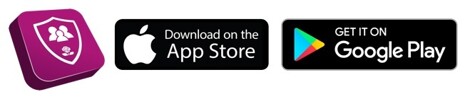
Step 2:
Select ‘Download’. 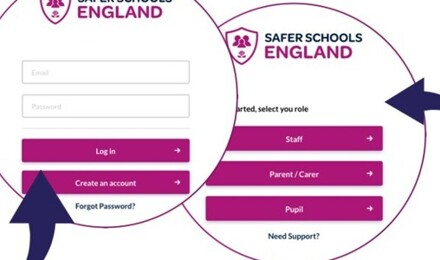
Creating An Account:
Step 1:
If you haven’t already, please create an account by selecting your role (parent) on the login screen of the App.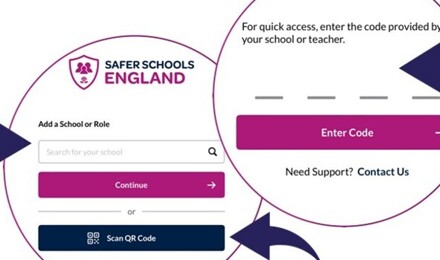
Step 2:
To create an account, click ‘Create an account’ and input your full name, email, and password of your choice.
You’ll also be asked to confirm your password. Once you’re ready, click ‘Register’ and this will create your account.
Step 3:
After you register, you will be asked to read and agree to the Terms and Conditions. After reading and scrolling to the bottom, select the ‘I agree’ button will be available to select.
Step 4:
Time to select your school! To add your school, simply type your school name in the search bar and click ‘Continue’.
You will then be asked to input your entry code that you have received from your school (For parents – 8130). Type in your code and click ‘Submit’.
You’ll be asked to confirm this by clicking ‘Continue’.
Alternatively, if you have been given a QR entry code by your school, when adding your school simply select ‘Scan QR Code’ and scan your code.
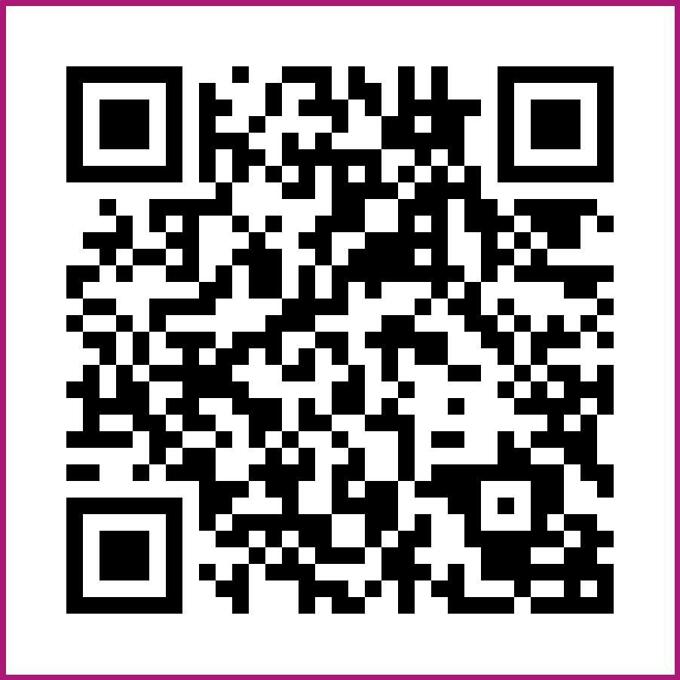
Downloading the App:
Step 1:
If you are using an iOS device, visit the Apple App Store and search ‘Safer Schools England’. If you are using an Android device, visit the Google Play store and search ‘Safer Schools England’.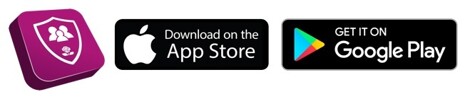
Step 2:
Select ‘Download’.
Logging In: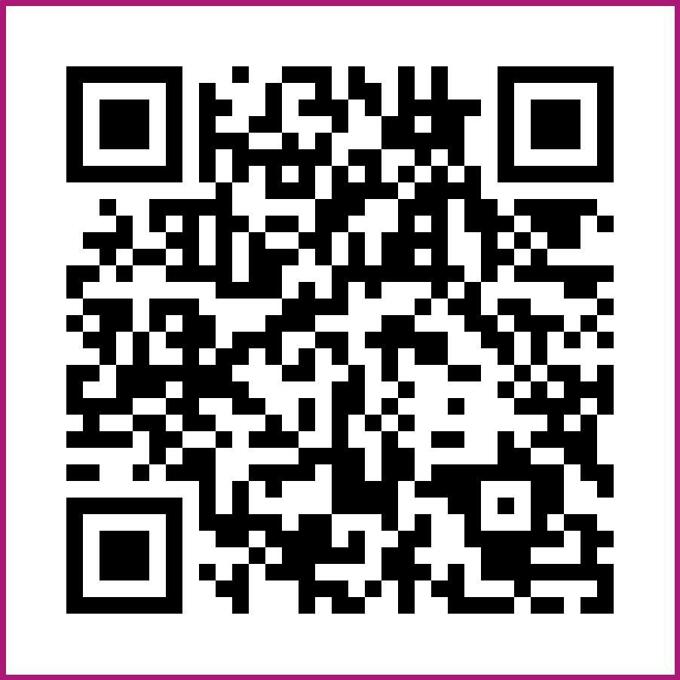
Step 1:
First things first, select ‘Pupil’ from the login screen of your App.
Step 2:
Search for your school by typing into the search bar and clicking 'Continue'. If your teacher has provided you with a QR entry Code to log in, you can also scan this by clicking 'Scan QR Code'.
Step 3:
If you are using a 4-digit login code (Your code is 8211), enter it into the pop up.
Step 4:
Enjoy the App!